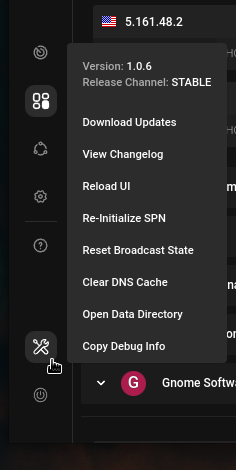¶ User Interface
There are three basic segments in Portmaster. The Navigation Bar, the Side Dash and the Main View.
¶ Navigation Bar
The Navigation Bar is the area to the left, on top there is the Safing Logo.
This Bar has 4 segments, from top to bottom: Logo, Notification, Main View Selector and the Quick Tools
¶ Logo Area
In this area you see the Safing logo as well as an i for the tour of the Main View Section.
The arrow below the i gives the option to collapse the Side Dash. If you don't see the Side Dash because your windows is to small this arrow gives the option to open the Side Dash above the Main View.
¶ Notification Area
Notifications in Portmaster will all show up in the notification window. This is a pops out window which you can access by clicking on the bell in the navigation bar.
You will also see a circle next to the bell when there is an unread notification.
The triangle bellow the bell is only in use when you utilize the Prompting feature.
¶ Main Views

These views correspond to the icons in the navigation bar (image to the right) marked in the blue rectangle
- Network Monitor
- Apps and Profiles
- Safing Privacy Network
- Global Setting
- Get Help
¶ Quick Tools
The bottom two buttons give you quick access to over all Portmaster functionality, like downloading Updates, View Changelog, etc.
You can also restart or shutdown Portmaster when you click on the Power Button icon.