¶ All Apps
¶ Active
This list includes all apps which had an active connection within the last 10 minutes.
¶ All
This list includes all apps which had at least one connections since Portmaster has been installed.
Note that Portmaster does not list applications that had not made a connection yet.
¶ Create Profile

You can also create a custom profile.
This can be useful to setup rules before you start an application (for the first time), or to manage multiple applications together.
This feature is not the most polished and will need some learning and getting used to - and it's definitely an advanced feature.
¶ Creating a custom Profile
Hit the Create Profile Button
Then Give your Profile a name, you can also add a Description and an Icon
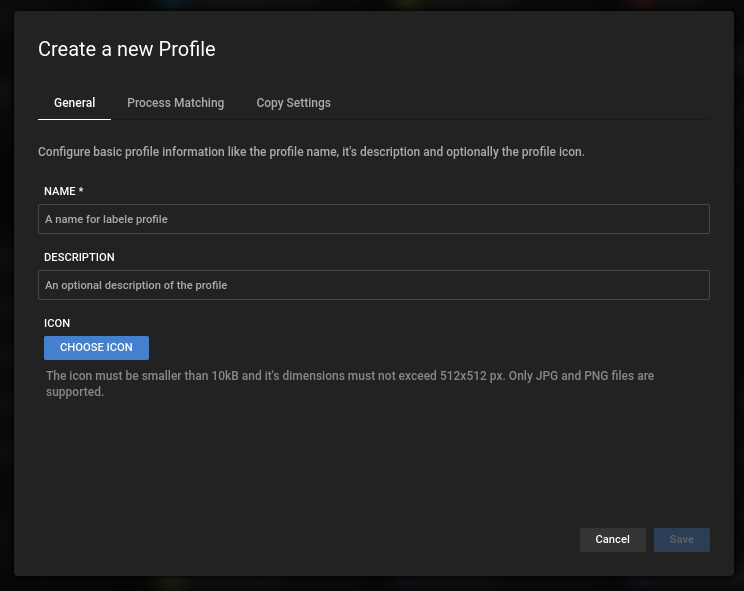
Then you need to Add Rules which tell Portmaster where to apply this Profile.
Go to the Process Matching ribbon and click Add New
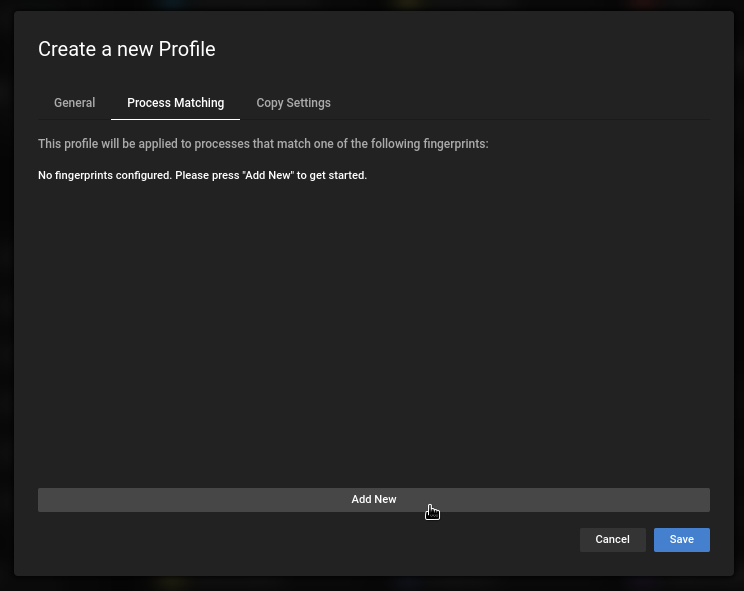
You can add multiple “fingerprints” to to widen the scope - therefore make each one as specific as possible.
There are multiple options for fingerprints most of them fairly advanced - the default and easiest is the path option.
Here the default is the equals option which would allow you to add each processes specifically, but if you want to grab a whole folder (like steam apps or something) you can grab them all with the prefix option and then navigate to the folder which includes all programs you want to manage together.
The third option is regex which can get complicated fast - please get familiar with this setting first before trying to use this option.
If you need help converting your paths to regex here is a link to tool that can help you with the conversion: https://regex-generator.olafneumann.org/
After adding the fingerprints, you can also Copy Settings from an already existing profile. This is useful when you want to apply your carefully crafted settings from a singe app to a whole folder.
Keep in mind, if you create a new profile which “includes” another (say a single steam game inside the steam folder profile) you should delete the single app profile. You can delete each Profile in the Details ribbon in each apps profile.
In the end just hit save.